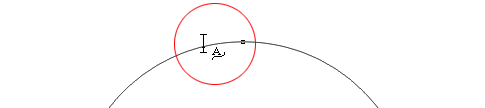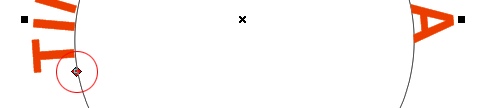Trick Cepat Kerja Keyboard dengan CorelDRAW - Jika anda ingin melakukan pekerjaan menggunakan aplikasi di komputer berarti anda harus menggunakan keywobard sebagai acuannya. Contoh yaitu seperti Ctrl+C untuk mengcopy dan Ctrl+V untuk mempaste. Tentu anda sering menggunakan perintah ini untuk mempercepat aktivitas anda di depan komputer.
Menggunakan coreldraw juga seperti itu, untuk mempercepat menggunakan tool yang ada anda bisa gunakan perintah cepat dengan menggunakan keyboard. Jika anda menggunakan keyboard anda tidak perlu lagi pergi ke sini dan situ untuk menemukan perintah yang anda inginkan di coreldraw, anda cukup menekan tombol tertentu di keyboard untuk memanggilnya.
Cara ini sering digunakan oleh orang-orang yang sudah lama menggunakan coreldraw untuk mengolah gambar atau vector. Bukan hanya di coreldraw akan tetapi juga pada aplikasi yang lainnya yang akan membuat pekerjaan lebih cepat dan efeisien. Ini juga perlu anda gunakan untuk sedikit mempercepat pekerjaan anda ketika sedang menggunakan aplikasi coreldaraw.

Berikut ini beberapa perintah yang bisa anda gunakan pada keyboard ketika anda sedang menggunakan aplikasi coreldraw. Silahkan anda gunakan Trick Cepat Kerja Keyboard dengan CorelDRAW jika anda menganggap ini bermanfaat buat anda.
New File = Ctrl+N
Open FIle = Ctrl+O
Save = Ctrl+S
Save As = Ctrl+Shift+S
Import = Ctrl+I
Export = Ctrl+E
Exit (Keluar dari corel) = Alt+F4
Undo = Ctrl+Z (satu kali artinya mundur 1 perintah, 2 kali mundur 2 perintah, dst…)
Redo = Ctrl+Shift+Z (maju langkah perintah sebelumnya)
Properties = Alt + Enter
Option = Ctrl+J
Fullscreen Preview/tampilan full = Ctrl+F9
Snap to Gird = Ctrl + Y
Group = Ctrl+G
Ungroup = Ctrl+U
Transformation Position = Alt+F7
Rotate = Alt+F8
Scale=Alt+F9
Size = Alt+F10
Object rata kiri = L
Object rata kanan = R
Object rata atas = T
Object rata bawah = B
Object rata tengah horisontal = E
Object rata tengah vertikal = C
Object rata di tengah halaman = P
Combine = Ctrl+L
Break Apart = Ctrl+K
Convert To Curves = Ctrl+Q
Gambar didepan Layer = Shift+PgUp
Gambar dibelakang Layer = Shift+PgDn
Forwad one = Ctrl+PgUp
Back one = Ctrl+PgDn
Format Karakter teks = Ctrl+T
Edit Teks = Ctrl+Shift+T
Masukan Karakter Simbol = Ctrl+F11
Convert Teks = Ctrl + F8
Spell Chek = Ctrl + F12
Simbol manager = Ctrl+F3
Refresh Windows = Ctrl+W
Atau anda bisa cari perintah tersebut secara lengkap dengan cara klik Menu Bar > Tools > Options > Workspace > Customization > Commands > Shortcut Keys > View All, maka akan tampil Shorcut Keys pada menu CorelDRAW. Contohnya seperti gambar dibawah ini.
Anda bisa copy dan pastekan pada notepad untuk digunakan ketika anda sedang membutuhkannya. Tidak harus semua anda kuasai melainkan anda gunakan saja yang paling bermanfaat buat anda, tapi jika semua anda kuasai ya tentu akan sangat bermanfaat buat anda karena dengna cara klik dan klik di keyboard akan muncul apa yang anda inginkan.